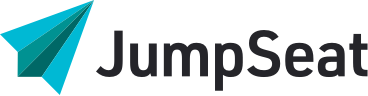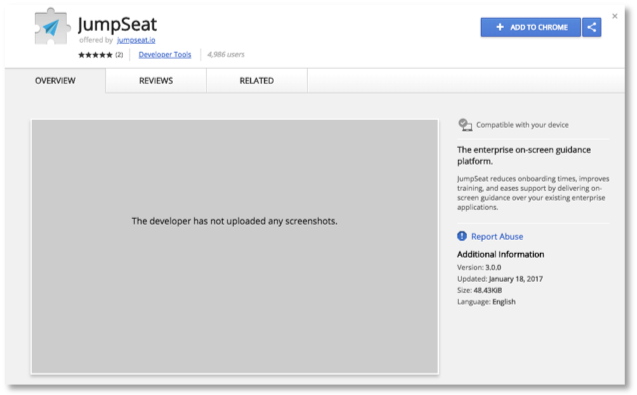The browser extension is a mechanism that injects JumpSeat into existing web applications.
The extension lets you enter the URL into the JumpSeat server. JumpSeat extensions are available for modern browsers including Chrome, Safari, Firefox and Microsoft Edge. it is not available for Internet Explorer. See below for the link to the app stores where you can follow the instructions to install the extension.
Download Extension
- Chrome: https://chrome.google.com/webstore/detail/jumpseat/ndlpojioljoiacimlfdeiedhcpjjdiga
- Mac App Store: https://itunes.apple.com/us/app/jumpseat-extension/id1386408070
- FireFox: https://addons.mozilla.org/en-US/firefox/addon/jumpseat-extension/
- Edge: https://microsoftedge.microsoft.com/addons/detail/jumpseat/jeaphncdbailekepmfockbgafdegdakh
Chrome
- Navigate to the Chrome store, listed above
- Select “+ Add to Chrome”
- Select “Add Extension”
- Once installed, click on the new blue paper airplane icon in your toolbar and type your company’s unique URL into the “Trial URL:” field and click save. (ex. https://leappoint.jumpseat.io/ )
- To enable JumpSeat to work on your computer, please enable Cookies on your chrome browser. Copy and paste the URL: (chrome://settings/content/cookies) onto a new tab or window in Chrome.
- Make sure the “Block third-party cookies” is not enabled
- Scroll down until you can see the section that allows you to add cookies and select “ADD”
- Copy and paste the (URL: UNIQUE URL FOR JS INSTANCE) and then select “ADD”
Safari
- Open up a Safari browser window and type in the URL above
- A button will prompt you to enter the Mac store, click it
- Click the blue “Get” button to start the download
- Enter your iTunes password if prompted.
- A small pop-up will appear to let you know that it has been successful
- JumpSeat requires 3rd-party cookies. In Safari Privacy preferences, ensure that “Website tracking” is unchecked.
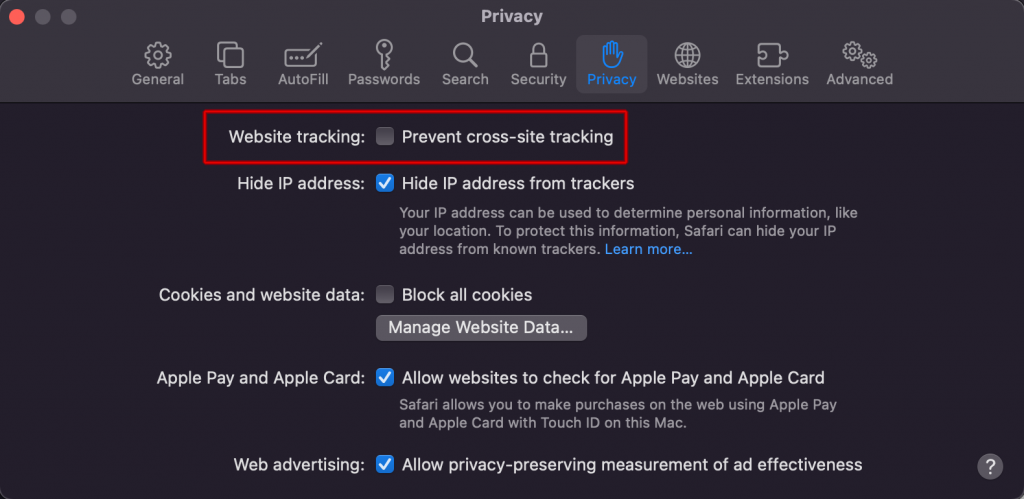
Firefox
- Select Extras from the Firefox toolbar and Add-ons from the dropdown menu or try this link
- Search for JumpSeat, and select the first result
- Click + Add to Firefox
- You may be prompted to confirm via a small pop-up box
- Once installed, the blue paper airplane will appear in the top right of your browser.
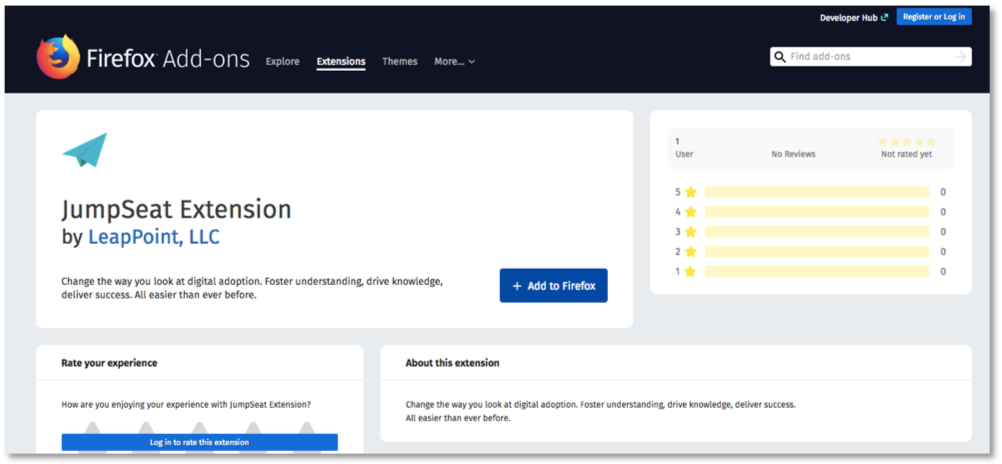
Edge
- Open up your Microsoft Edge browser and click this link or search for JumpSeat in Microsoft Edge Add-ons.
- Click the result with the blue paper airplane and follow the prompts to install.
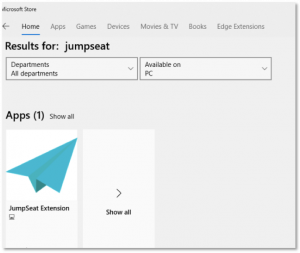
Installation option for large user groups:
The browser extension is an important tool to have, but isn’t the only way to use JumpSeat. If you are releasing JumpSeat to a large group of users, it may be more efficient to use another method such as Active Directory, SCCM, JAMF or embedding directly in your application. An IT security advisor at your organization can help advise which method will work best.