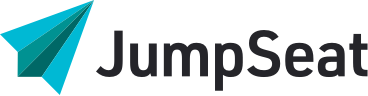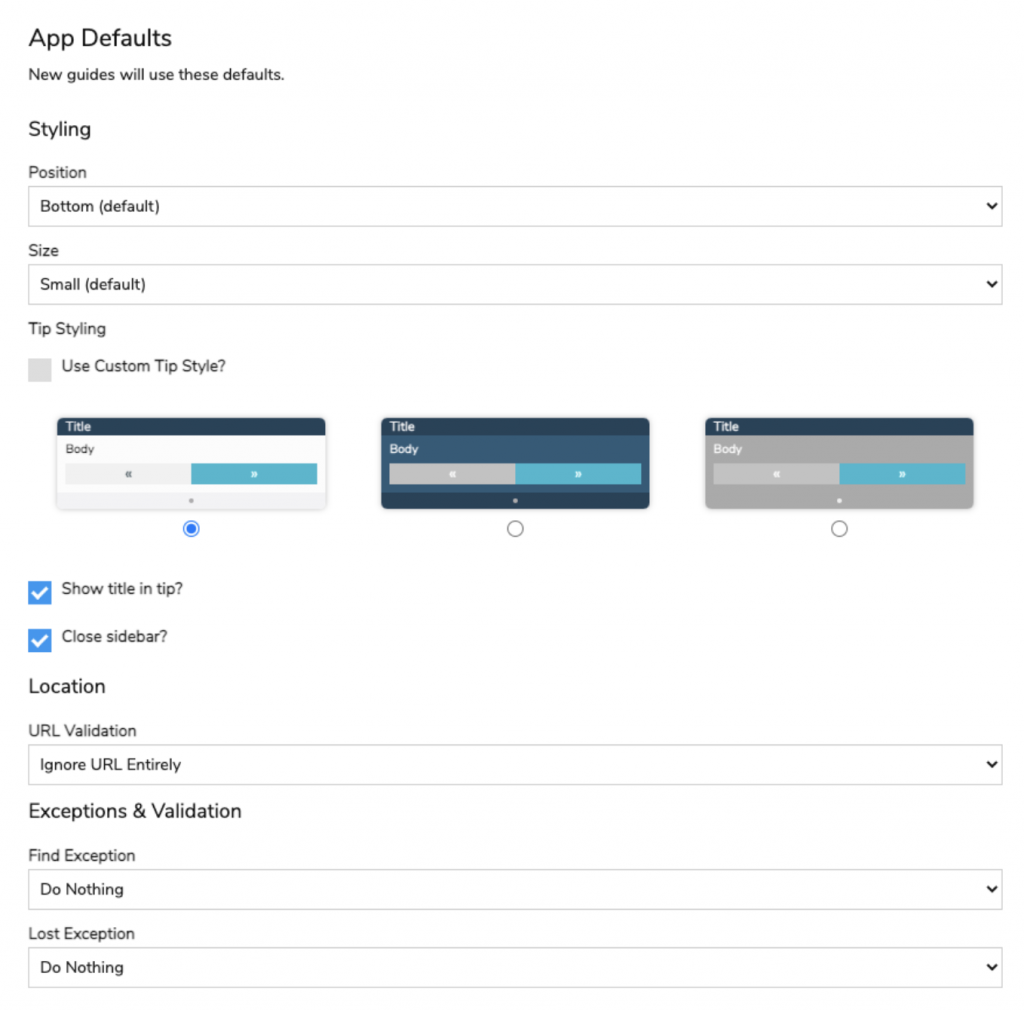
App Defaults allow you to customize the default settings for your JumpSeat content. Specifically, you can set Styling, URL Validation, and Exception defaults. These default settings will apply to all new JumpSeat content. Note that these are just default settings- each individual tooltip will still be editable when authoring.
The following default fields can be edited:
Styling
- Position: Choose the default position where all tooltips appear based on the locator selected
- Size: Choose the default size of all tooltips
- Tip Styling: Select a default tooltip style. If you have JumpSeat enterprise, you also have the option to set a custom tip style as the default.
- Show Title in Tip?: Select if titles should appear in all tooltips
- Close Sidebar?: Select if the Flight Deck (console) should close for all steps in the guide
Location
- URL Validation: Select how URLs should be validated in each tooltip
- Whole URL (default): The entire URL must be an exact match for the tooltip to display
- Without Anchors: DEFINE USAGE
- Without Parameters:
- Ignore URL Entirely: The tooltip displays on any URL.
Exceptions & Validation
- Find Exception (LINK)
- Lost Exception (LINK)
To find the App Defaults section:
- Select an application from the JumpSeat Home landing page
- Use the left-side navigation menu to go to the configuration page (it’s at the bottom)
- Scroll down until you see the App Defaults section