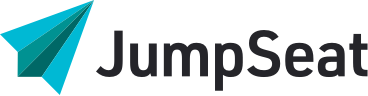JumpSeat offers the ability to create custom Roles to tailor permissions for JumpSeat Users or End Users aligned to the Role; or to manage guides that should appear to only end users within a Role, and not other end users of the application.
How it Works:
An Administrator creates a custom role and defines the appropriate permissions so that End Users can view the guides/pathways in the application. Then the administrator aligns guides and users to the Custom Role so that only users in that Role will be able to see the guides applied to the Role. Pathways may be aligned to the Custom Role as well to support guide organization.
SCENARIO:
Paul Wright is a Program Manager at ACME and uses Workfront to manage and execute IT projects. Because Project Managers have very specific functions and access in Workfront, JumpSeat Administrators decided that Project Managers needed tailored access to JumpSeat guides available in Workfront. So, JumpSeat Administrators created the “Project Manager” Custom Role, and aligned all Project Management related guides and pathways to this role. Then, all of ACME’s project managers were aligned the Project Manager custom role.
Now, Paul and other ACME Project Managers can only access guides in the Workfront application that are aligned to the Project Manager custom role, and any guides that are NOT aligned to any custom roles.
Sarah, in Marketing, cannot see any Project Manager guides, because she is not aligned to the Project Manager role. In fact, Sarah can only see guides that are not aligned to any custom role.
Set Up:
Create a custom Role in JumpSeat.
Update permissions according to End User needs. At minimum, “View Guides” must be toggled ON so that end users can see guides in the hosted application. It is recommended that “View Pathways” = ON.
Add the appropriate guides to the ”Guide” tab of the role.
Add the applicable pathways to the “Pathways” tab of the role. Adding a pathway does not mean that all guides associated with the pathway are automatically aligned to the Role. Remember, each guide must be added to the Role so that they appear in the pathway when an End User is viewing Pathways in the flight deck of an application.
Add the appropriate users to the role in the ”User” tab*.
If end users do not currently exist in your JumpSeat instance, you may bulk import users and align the user to a Role during bulk import.
Execution
Deploy JumpSeat for your users (via extension distribution, SCCM/JAMF, or directly in the application)
Result
Upon first login to a hosted application, JumpSeat End User has access to all guides associated with their Custom Role in the application, AND any guides that are NOT aligned to Custom Roles.
Considerations:
This method requires heavy administrative oversight to ensure that users have access to appropriate Guides/learning content in an application.
When creating new guides, consider if the guide should be available for all users, or for only users within a Role.
When adding or updating users, consider what learning content they will need access. Remember – once the extension is installed, JumpSeat will automatically provision this user as a Application User, and this user will have access to guides NOT aligned to custom roles.