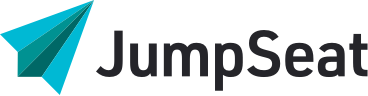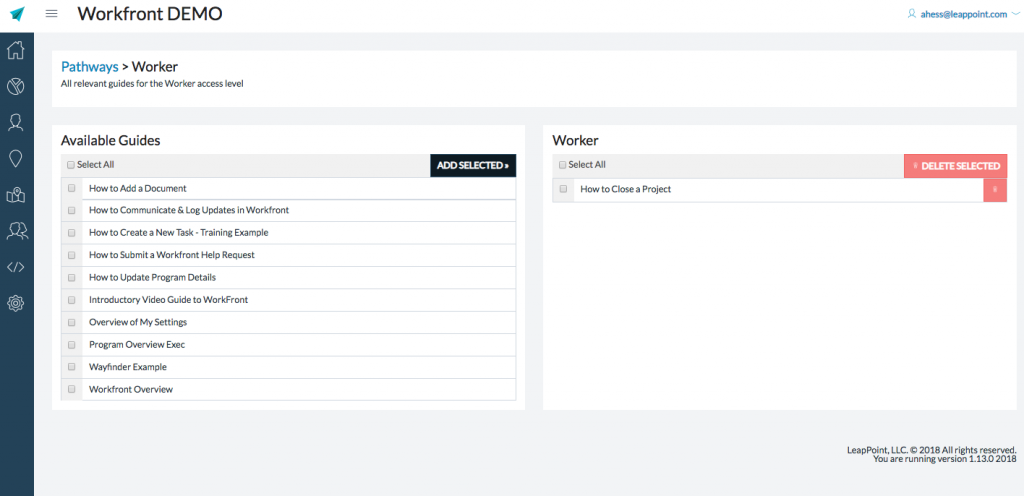
Adding a Guide to a Pathway
- In the main pathway screen, click on the view button next to any pathway to enter that pathway’s management page
- Once on the pathway management page, see that there are two lists: One is a list of all available guides, and the other is a list of guides currently within this pathway.
- You can drag and drop guides from the available list to the pathway list.
- If you are adding many guides at once, it may save time to check off multiple guides using the checkboxes and then clicking the “Add Selected” button. You can even add all the guides at once.
- Similarly, you may remove guides from the pathway by dragging them from the pathway list to the available guides list. You may remove several at once by using the checkboxes and clicking the “Delete Selected” button.
- Once you have added all of the guides, and the sequence is correct, the pathway is live within JumpSeat.
- Finally, to return to the main pathway page, click on the “Pathways” link in the top left of the page
Deleting a Pathway
To delete a pathway, simply click the delete button corresponding to the pathway you want to delete on the Pathways page of JumpSeat home. Then, click “DELETE” in the pop-up. Be aware that this action is permanent, and cannot be undone.