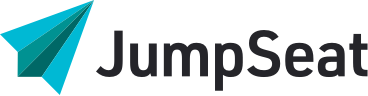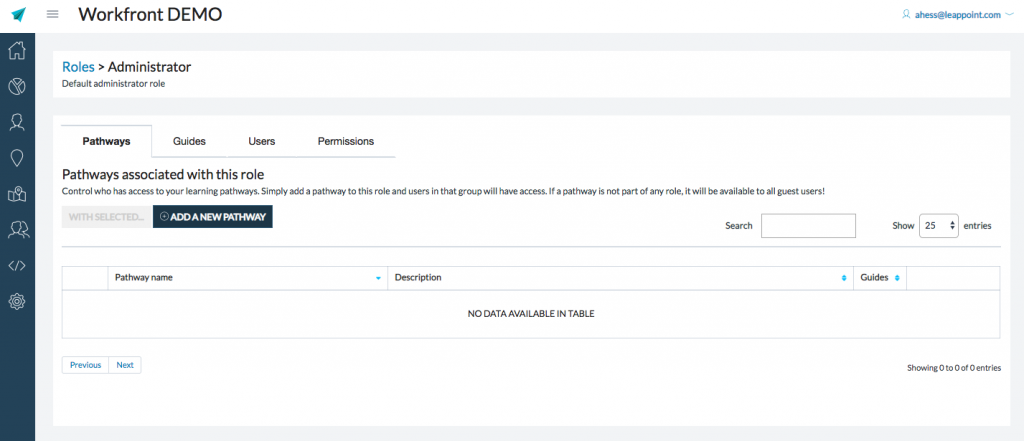
It will be important for your organization to understand which roles have access to specific learning pathways. As will be outlined in the section on pathways, JumpSeat has created groups of guides that relate to a specific topic within an application.
To assign a role to a pathway, follow these simple steps:
- Click on the role you want to assign a pathway to
- The following screen displays a high level overview of the existing pathways (with a short description of the pathway) and guides associated with the role
- At this point, you can either delete existing pathways that are assigned to a role or add a new pathway
- It is important to note that in order to assign a pathway to a role, that pathway must have previously been created (see section on pathway management for details of how to create a pathway)
- To assign a pathway to a role, click “Add a New Pathway” or press SHIFT + N
- The following will appear and you will be able to select from a drop down list of existing pathways
- Select the required pathway
- Click “Save” or press ENTER