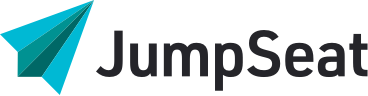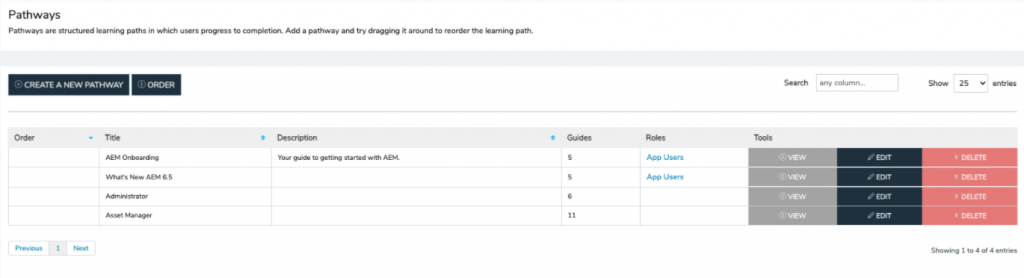
To create a pathway, follow these easy steps:
- Log in to JumpSeat Home to reveal the application landing page or click the Home button from the main menu.
- Select an application to manage by clicking the “View” button on your desired application.
- Click the Pathway menu link in the navigation bar on the left of the page.
- Click the “CREATE A NEW PATHWAY” button. A new pathway tile will appear on the page.
- In the title field, enter the title of the pathway. The title should relate to the broad theme/topic of all of the guides that you wish to include in the pathway.
- In the description field, enter a short description for the new pathway.
- Once you have added both a title and description for the pathway, click “Save and Close” to save the pathway.