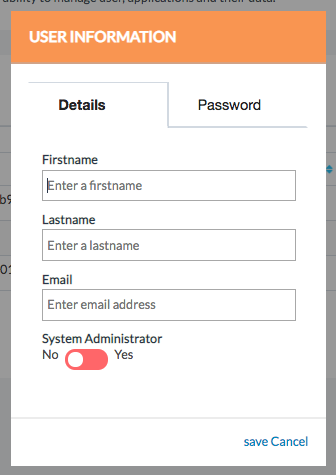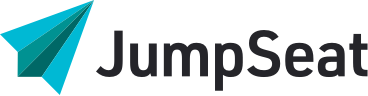It is important to be able to see how many users are actually using JumpSeat, how often, as well as their system access privileges and the applications they have access to in an easy to navigate way.
To modify the details of a current user, including password, follow the steps below:
1. Click the check box in the first column on the left hand side of the user table. This will allow you to make the required changes to the user you have selected
2. To make any changes to the selected user, click “Edit”
3. Clicking “Edit” will open up a user information box
4. Make required changes to the selected user (these will range from changing the user’s details, providing them system administration access and requiring the user to have a password)
5. When finished, click “Save”
6. From the user table you can also view or remove user roles
7. Find the roles column and click delete next to the role you want to remove from a user.
To delete a user(s):
- Find the user’s name in the table
- Find the delete button in the far right column and click it
- To bulk delete users, check off the box in the left column next to their names
- Click the “with Selected” button at the top of the page
- Select the Delete option to delete all checked-off users