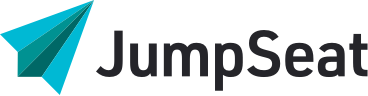Managing Exceptions
An exception occurs when JumpSeat tries to display a step but cannot find the related element on the screen. Sometimes this can happen unintentionally- users may click the wrong navigation items, webapps may load too slowly, or connected application updates may replace a locator in your JumpSeat guides.
Whatever the reason is, it is always important for a user to understand why they cannot progress in training or support. This real-time feedback reduces your support calls by keeping the user in the browser.
Types of Exceptions
- Do Nothing – no JumpSeat tooltip will appear, but the guide doesn’t technically end. If the locator for the missing step appears on screen while a Do Nothing exception is active, the guide will automatically resume. This effect stays active until the guide is manually ended, a new guide is started, or the user’s session ends.
- Alert – JumpSeat will display the default alert message. This can be edited in the configuration section of an application in JumpSeat Home.
- Skip Step – JumpSeat will skip the current step and try to move on to the next one
- Skip to Step… – JumpSeat will skip the current step and move to a specified step.
- Move back to previous step – if the user is required to do something before the next step is visible (e.g., check terms and conditions) you can force the user to re-read the previous tooltip
- Display a custom message – send a message to the user and tell them why they cannot progress (e.g., You don’t have access to this part of our application)
- End Guide – ends the guide.