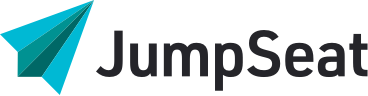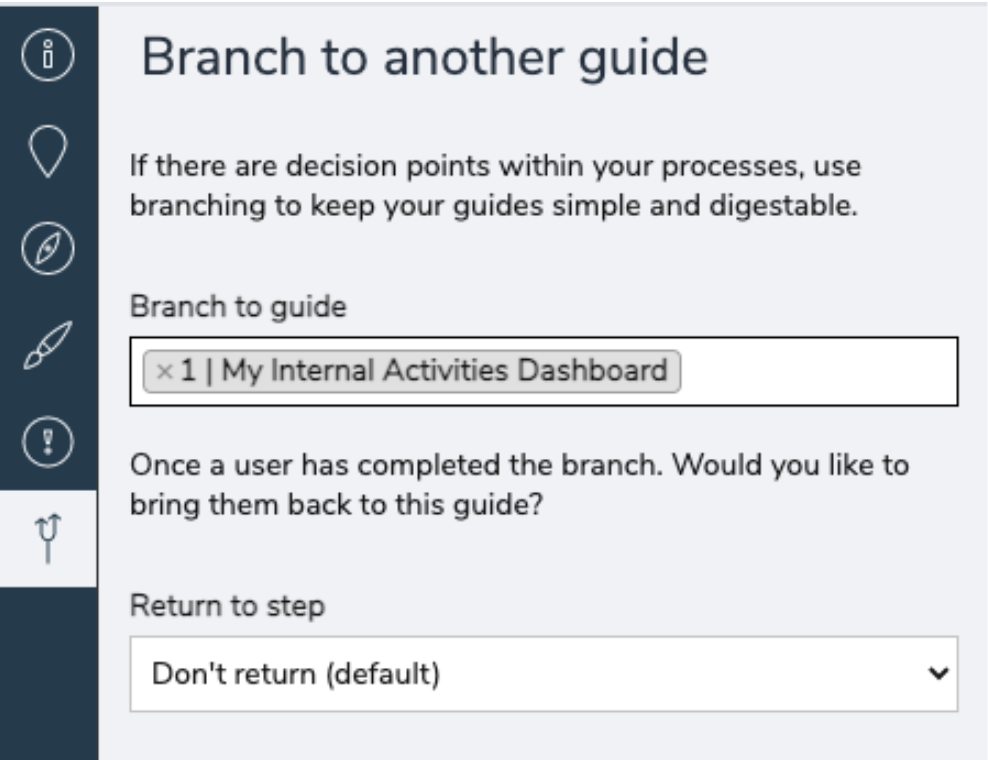
Branching is one of JumpSeat’s most robust features. A branch allows the user to navigate from one guide to another seamlessly via embedded guide links (branches) that can be added to steps. Branches can be added to any guide type except for notifications.
When should I use branching?
Branching gets the most value when placed at natural process or navigation crossroads. If a user has multiple paths by which they can complete a process, it’s a good idea to use branches to give them the option to pick how they want to navigate through your connected application. Branching is also excellent for embedding guides in context through the use of wayfinders. By adding a branch to a wayfinder tooltip, you allow your users the opportunity to gain a deeper understanding of features or processes that are highlighted by the wayfinder.
To add a branch to a guide:
- Start the guide you want to add a branch to
- Once the guide has started you can either edit an existing step or create a new step for the branch option tooltip
- Click the “Branching” menu item from the left hand side
- Select a guide to branch to from the “Branch to Guide” drop-down list
- Optional – If you’d like the user to return to the original guide, you can select a step to return to using the “Return to step” dropdown
- Click “Save”
- Once you’ve saved, you will notice that the step will now have a user navigation option at the bottom of the tooltip