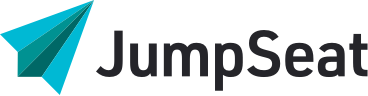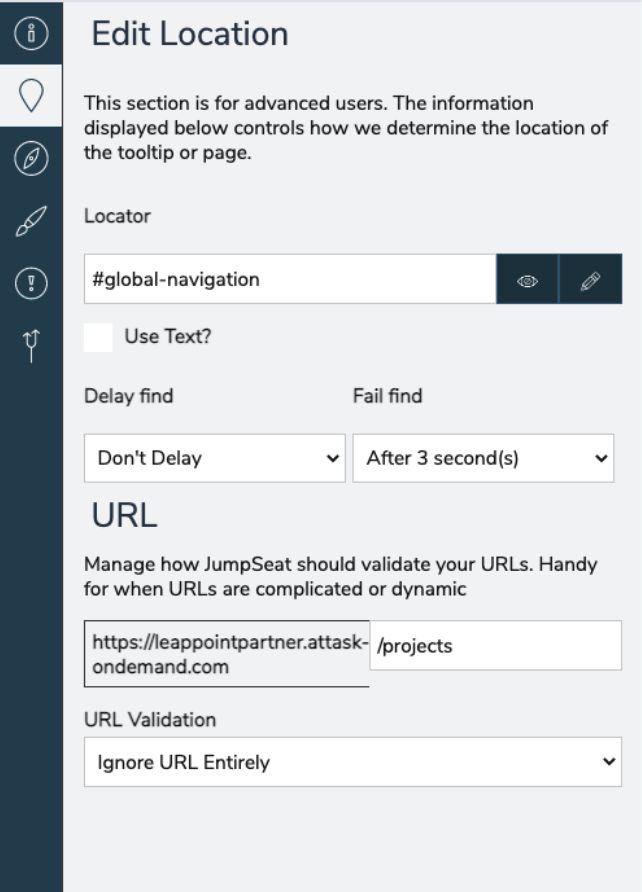
Locator
The locator is an essential component of a JumpSeat step- the locator lets JumpSeat know which element on the webpage to attach the step’s tooltip to. Its field in the console is automatically populated when you select an element during the new step creation process. However, if you want to reposition the locator, there are a few ways to do it. The simplest way to adjust the locator is by clicking on the pencil icon. This reopens the element selector- simply click on the webpage element you want the locator to point to, and JumpSeat will take care of the rest. Your other option is to change the locator manually by typing in a jQuery Sizzle path- we only recommend this if you are an advanced JumpSeat author.
Delay Find
When a new step in a JumpSeat guide is initiated, JumpSeat, by default, immediately begins to look for the next step’s locator. If JumpSeat doesn’t find the locator within 3 seconds, by default, the step will fail and JumpSeat will throw an exception (see exceptions). Delay find and Fail find allow you to adjust these parameters: Delay find delays the start of JumpSeat’s search for the step’s locator by the value in the dropdown menu. Fail find moderates the length of the finding period. For example, if you set Delay Find to 1 second and Fail find to 4 seconds, JumpSeat will start searching for the locator 1 second after the previous step ends. The search will end when the locator is found, or after the 4 seconds from Fail find have expired. This process would take a maximum of 5 seconds- 1 second Delay + 4 second Fail.
For most situations, we recommend setting Delay find to .5 seconds as it provides a smoother user experience- Fail find can be left as is. For slower loading webapps, we recommend 1 second Delay find and 4 second Fail find.
URL and URL Validation
JumpSeat automatically stores the URL of the page that the step’s locator is on. Advanced users can change this manually to manage generic locators across different URLs. The URL is recorded for URL validation- if the user’s URL is different than the step’s URL, JumpSeat will redirect the user to the correct page. By default, URL validation uses exact match comparisons, but this can be more flexible if required:
– Whole URL – Exact matching
– Without anchors – Ignores everything after the “#” character in the URL
– Without parameters – Ignores everything after the “?” character in the URL
– Ignore URL entirely – This assumes the user is on the correct page